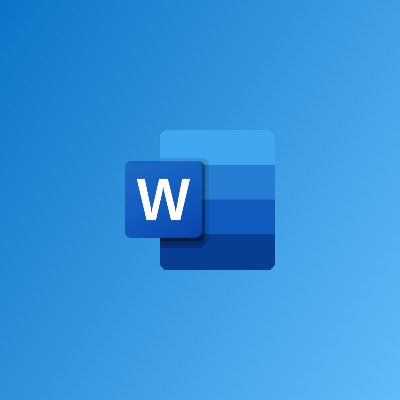Overview
Lorem ipsum dolor sit amet, consectetur adipiscing elit, sed do eiusmod tempor incididunt ut labore et dolore magna aliqua. Ut enim ad minim veniam, quis nostrud exercitation ullamco laboris nisi ut aliquip ex ea commodo consequat. Duis aute irure dolor in reprehenderit in voluptate velit esse cillum dolore eu fugiat nulla pariatur.
Objectives
Lorem ipsum dolor sit amet, consectetur adipiscing elit, sed do eiusmod tempor incididunt ut labore et dolore magna aliqua. Ut enim ad minim veniam, quis nostrud exercitation ullamco laboris nisi ut aliquip ex ea commodo consequat. Duis aute irure dolor in reprehenderit in voluptate velit esse cillum dolore eu fugiat nulla pariatur.
-
Beginner
-
18 Hours
GHC 350
Per Participant
Content
Managing your Documents
- Navigating using Windows Explorer
- Performing Basic Tasks with Windows Explorer
- Using Views with Windows Explorer
- Using the Windows Explorer Navigation Pane
- Managing File Properties
- Publishing to PDF or XPS
- Setting File Passwords
- Protecting the Current Sheet
- Using AutoRecover
- About Compatibility Mode
- Running the Document Inspector
- Using the Accessibility Checker
- Marking a Document as Final
- Encrypting Documents
- Digitally Signing Documents
- Inserting a Signature Line
- Opening Documents in Other Word Formats
- Converting Documents from Older Word Formats
- Running the Compatibility Checker
- Setting Compatibility Options
- Compatibility Packs for Microsoft Office 2003
- Opening a Copy of a Document
- Arranging Windows
- Comparing Documents Side-by-Side
- Splitting a Document
Using Formatting Tools
- Creating a Template
- Saving a Template
- Attaching a Template to a Document
- Types of Lists
- Creating a Basic List
- Creating a Multilevel List
- Creating Custom Bullets or Numbers
- Continuing a List
- Removing Bullets or Numbering
- Applying Alignment
- Applying Indentation
- Applying Spacing
- Setting Defaults
- Sorting Text
- Using Columns
- Inserting a Line Break
- Inserting a Page Break
- Inserting a Section Break
- Setting Page and Line Break Options
- Adding a Cover Page
- Creating a Blank Page
- Changing the Page Color
- Adding a Watermark
- Adding a Page Border
- Types of Links
- Inserting a Link
- Editing a Link
- Following a Link
- Removing a Hyperlink
Creating Headers & Footers
- Using a Preset Header or Footer
- Editing a Header or a Footer
- Adding a Header or Footer to the Gallery
- Navigating Through Headers and Footers
- Removing a Header or Footer
- The Header & Footer Group
- The Insert Group
- The Navigation Group
- The Options Group
- The Position Group
- The Close Command
- Inserting Page Numbers
- Changing Page Numbers
- Formatting Page Numbers
- Removing Page Numbers
- Aligning Text
- Adding Graphics
- Inserting the Date and Time
- Linking and Unlinking Headers and Footers
- Positioning Headers and Footers
Using Time Saving Tools
- Setting Your Language
- Using the Spelling and Grammar Contextual Menu
- Running a Spelling and Grammar Check
- Setting Spelling and Grammar Options
- Controlling Hyphenation
- Performing a Word Count
- Performing Research
- Using the Thesaurus
- Translating a Word
- Customizing Theme Effects
- Translating an Entire Document
- AutoCorrect
- Inserting a Symbol
- Inserting Special Characters
- Inserting an Equation
- Enabling Text Recognition
- Types of Recognized Text
- Making Word Recognize Different Text Features
- Inserting a Date
- Overview of the Navigation Pane
- Reordering Sections with the Navigation Pane
- Navigation Pane Views
- Searching in Your Document
Finishing Your Document Sharing
- Using Themes
- Using Theme Colors
- Using Theme Fonts
- Using Theme Effects
- Mail Merge Basics
- Starting the Wizard and Choosing a Document
- Selecting a Starting Document
- Selecting Recipients
- Creating Your Document
- Previewing Your Document
- Completing the Merge
- Using the Mailings Tab
- Selecting and Editing Recipients
- Adding Fields
- Adding Rules
- Previewing and Finishing the Merge
- Faxing a Document
- E-mailing a Document as an Attachment
- E-mailing a Document as a PDF or XPS Attachment
- Using E-mail Features
- Other Sharing Features
- Changing the Layout
- Changing the Color Scheme
- Changing the Style Scheme
- Resetting the Graphic
- Converting the Graphic
- Inserting a Symbol or Special Character
- Inserting an Equation
- Using the Equation Tools & Design Tab
- Drawing Shapes
- Common Shape Editing Tasks
- What are Sparklines?
- Adding Sparklines
- About the Sparkline Tools Tab
- Editing Sparkline Data
- Removing Sparklines
- Showing and Hiding Data
- Changing the Style
- Changing the Sparkline and Marker Colour
- Setting Sparkline Options
Course Reviews
Facilitator(s)
Richard Lamptey
Richard Odartey Lamptey has worked in the private sector for a period spanning over eight (8) years. He has consulted...