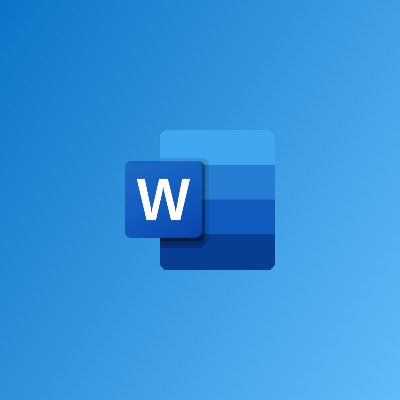Overview
Lorem ipsum dolor sit amet, consectetur adipiscing elit, sed do eiusmod tempor incididunt ut labore et dolore magna aliqua. Ut enim ad minim veniam, quis nostrud exercitation ullamco laboris nisi ut aliquip ex ea commodo consequat. Duis aute irure dolor in reprehenderit in voluptate velit esse cillum dolore eu fugiat nulla pariatur.
Objectives
Lorem ipsum dolor sit amet, consectetur adipiscing elit, sed do eiusmod tempor incididunt ut labore et dolore magna aliqua. Ut enim ad minim veniam, quis nostrud exercitation ullamco laboris nisi ut aliquip ex ea commodo consequat. Duis aute irure dolor in reprehenderit in voluptate velit esse cillum dolore eu fugiat nulla pariatur.
-
Advanced
-
18 Hours
GHC 450
Per Participant
Content
Working with Pictures
- Inserting a Picture from a File
- Inserting Clip Art
- Adding a Screenshot
- Overview of the Picture Tools – Format Tab
- Overview of the Pictures Mini Toolbar
- Working with Images
- Resizing Pictures
- Moving Pictures
- Changing Text Wrapping
- Changing Picture Position on the Page
- Arranging Pictures
- Grouping and Ungrouping Pictures
- Cropping Pictures
- Advanced Cropping Tools
- Rotating Pictures
- Aligning and Distributing Pictures
- Correcting Pictures
- Recoloring Pictures
- Applying Artistic Effects
- Applying Picture Styles
- Formatting Pictures Manually
- Editing the Picture’s Background
- Using the Format Picture Dialog
- Compressing Pictures
- Changing the Picture
- Resetting the Picture
- Exporting Pictures
Working with Shapes
- Adding and Deleting Shapes
- Using the Drawing Tools – Format Tab
- Formatting Shapes with Styles
- Formatting Shapes Manually
- Resizing Shapes
- Moving Shapes
- Editing Shapes
- Arranging Shapes
- Grouping and Ungrouping Shapes
- Aligning and Distributing Shapes
- Rotating and Flipping Shapes
- Adding Text to Shapes
- Formatting Text with Styles
- Formatting Text Manually
- Using the Transform Command
- Using Guidelines and Grids
- Using the Format Shape Dialog
- Using the Format Text Effects Dialog
- Using the Selection Pane
Working with Advanced Graphics & Objects
- Inserting a Pre-Defined Text Box
- Drawing a Text Box
- Common Text Box Editing Tasks
- Formatting Text Boxes
- Linking Text Boxes
- Inserting WordArt
- Common WordArt Editing Tasks
- Adding an Outer Border to WordArt
- Formatting WordArt with Styles
- Formatting WordArt Manually
- Adding SmartArt
- Adding Text
- Adding Photos
- Moving, Resizing, and Deleting SmartArt
- About the SmartArt Tools Tabs
- Changing the Layout
- Changing the Color Scheme
- Changing the Effects Scheme
- Resetting the Graphic
- Applying Built-In Watermarks
- Creating and Saving Custom Watermarks
- Inserting Quick Parts
- Using the Building Blocks Organizer
- Saving Quick Parts
Creating Tables
- Anatomy of a Table
- Inserting Tables
- Drawing Tables
- About the Tables Tools Tabs
- Inserting a Quick Table
- Adding an Excel Spreadsheet
- Selecting Table Data
- Moving Tables
- Adding and Deleting Rows and Columns
- Resizing Rows, Columns, and Tables
- Merging and Splitting Cells
- Splitting a Table
- Applying Table Styles
- Changing Formatting Options
- Formatting the Table Manually
- Formatting Table Text
- Changing Cell Margins and Spacing
- Aligning a Table and its Cells
- Sorting Table Data
- Calculating Data with Formulas
- Converting a Table to Tabbed Text
- Converting Tabbed Text to a Table
- Using the Borders and Shading Dialog
- Using the Table Properties Dialog
Creating Equations & Charts
- Inserting Built-In Equations
- Using the Equation Tools – Design Tab
- Creating a Custom Equation
- Saving an Equation to the Gallery
- Inserting a Chart
- Moving, Resizing, and Deleting Charts
- About the Chart Tools Tabs
- Editing Chart Data
- Changing the Chart Type
- Changing the Chart’s Layout
- Changing the Chart Style
- Adding Captions to a Chart
- Adding Trendlines
- Adding Other Line Types
- Adding Up/Down Bars
- Adding Error Bars
Course Reviews
Facilitator(s)
Richard Lamptey
Richard Odartey Lamptey has worked in the private sector for a period spanning over eight (8) years. He has consulted...